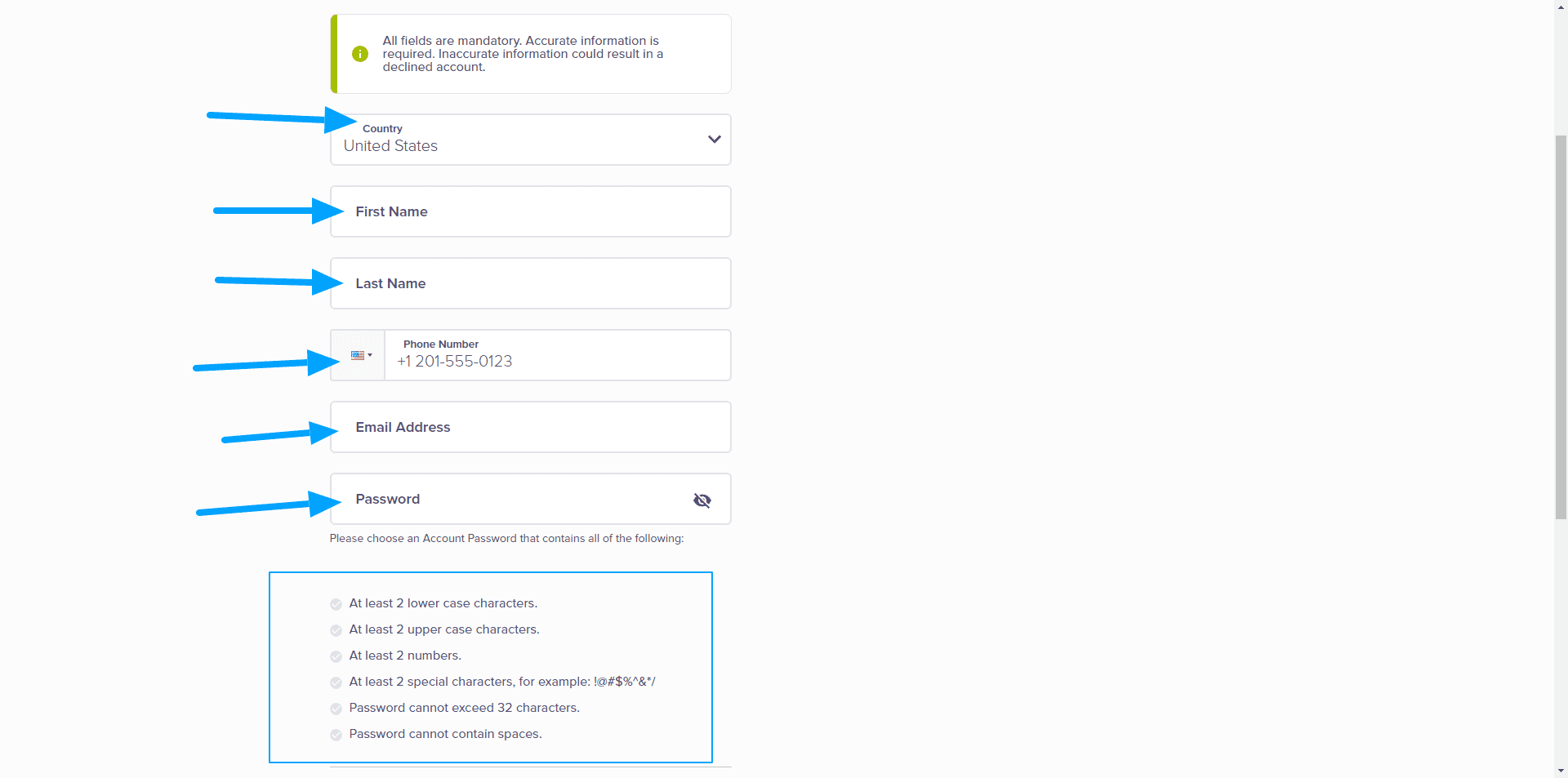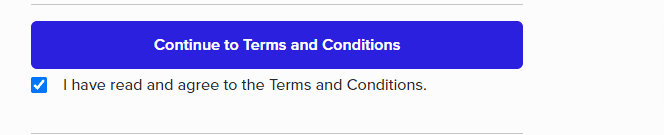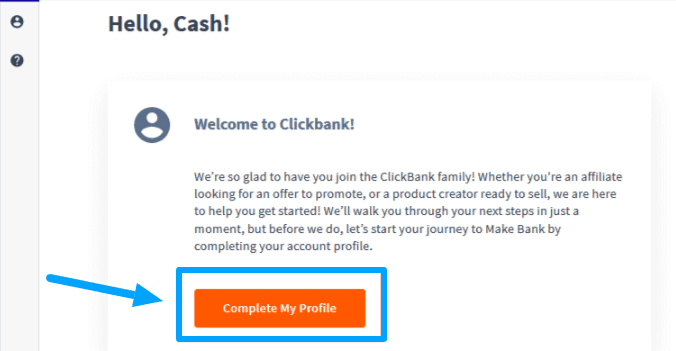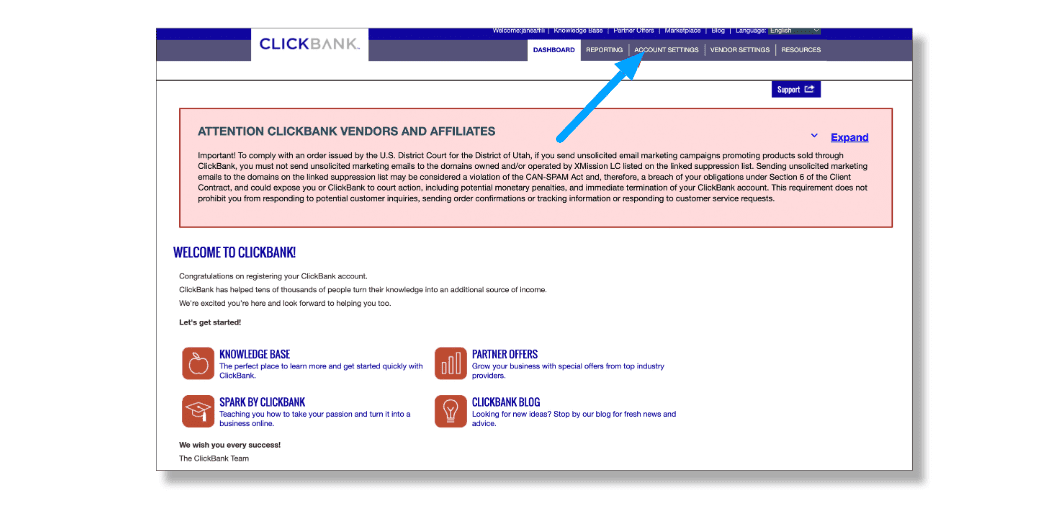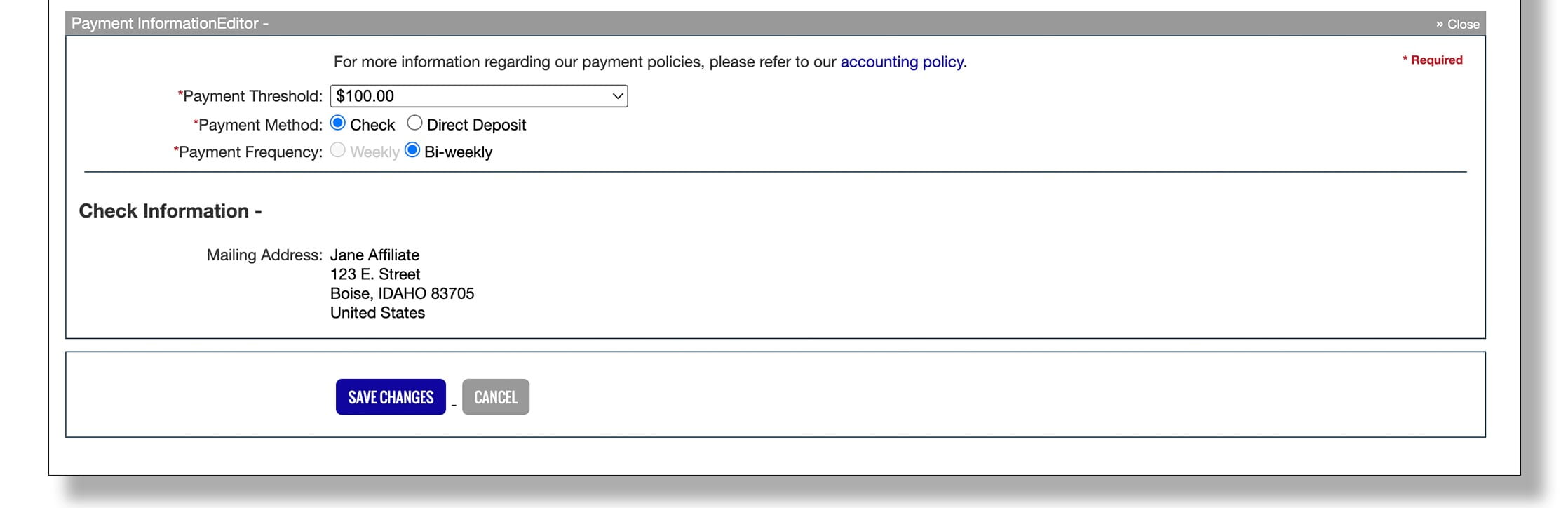Module 1: Introduction to the Mini Mobile ATM Training Program
Welcome to Module 1 of the Mini Mobile ATM Training Program.
This module will establish the groundwork for your success with the Mini Mobile ATM system. You will begin by familiarizing yourself with the core components and setting up the essential tools required to start your journey.

Overview of Steps:
-
Configuring Your Payment Account: This crucial step involves setting up your payment account to facilitate the collection and management of funds generated through the Mini Mobile ATM. This ensures that all transactions are deposited directly into your bank account.
-
Using ClickBank for Payment Collection: We utilize ClickBank.com for payment processing. ClickBank functions similarly to major online retailers such as Amazon or Walmart, providing a platform for the sale of various products. Your role will be to set up your ClickBank account to enable seamless payment transfers. You will not be responsible for product sales or creation, as these aspects have already been handled.
Step-by-Step Setup:
Register with ClickBank: To register with ClickBank, click the link provided below to access the registration page. The process is free of charge.
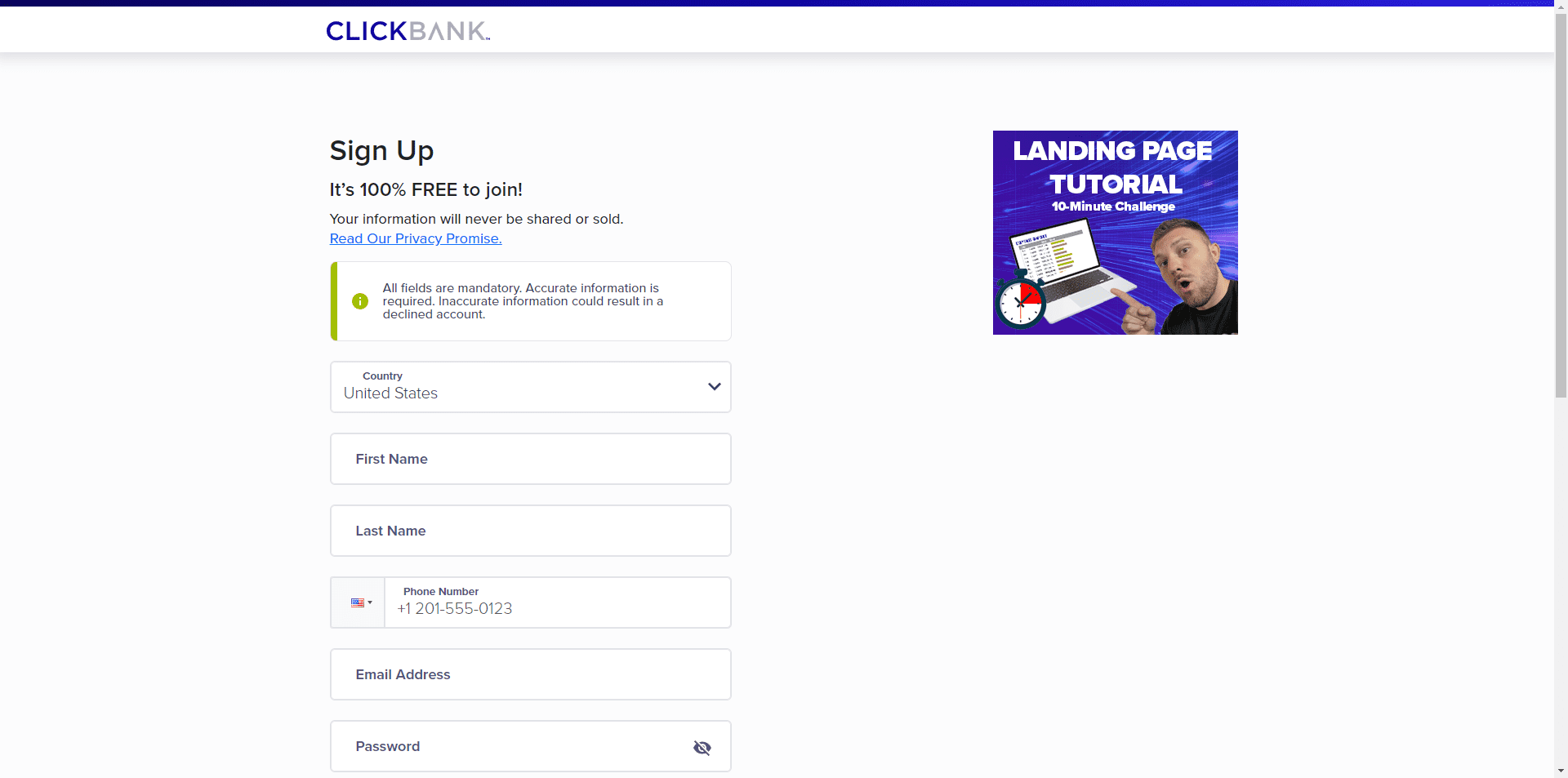 Click here to create your ClickBank Account
Click here to create your ClickBank Account
Create Your Account: Enter your country, first name, last name, phone number, and email address, and create a password. Follow the instructions and choose a unique password that you don’t use anywhere else.
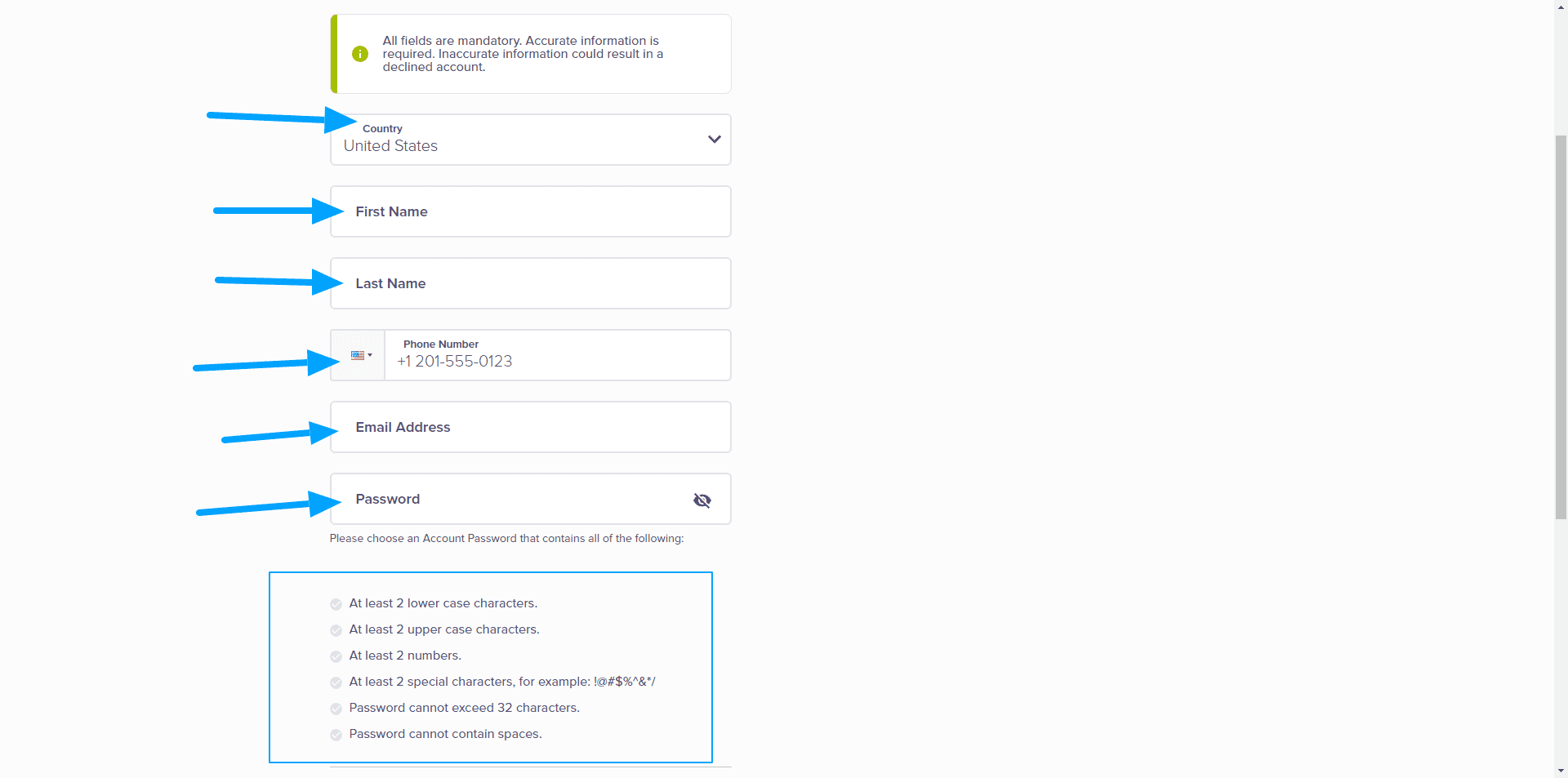
Accept Terms and Conditions: To proceed, you must review and accept the terms and conditions. Click the designated button to access the terms, review them, and select "I have read and agree" before clicking "Submit."
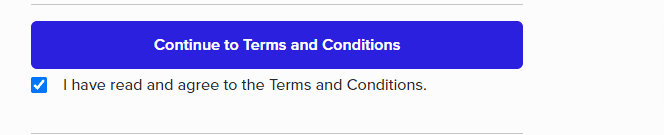

Verify Your Account: Upon successful registration, you will see a welcome message. Complete your profile by entering accurate personal information, including your email and other details.
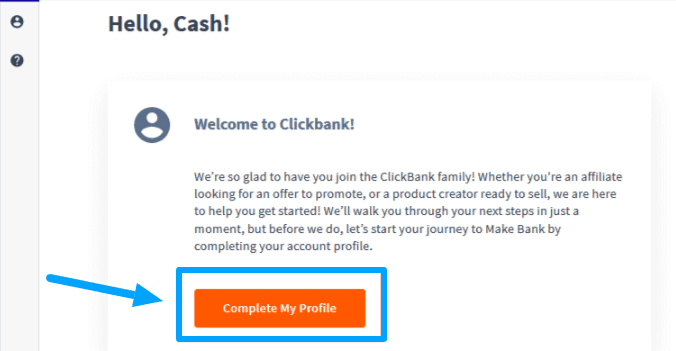
For U.S. residents, you must provide your Social Security number; for others, an equivalent identification number will be required.
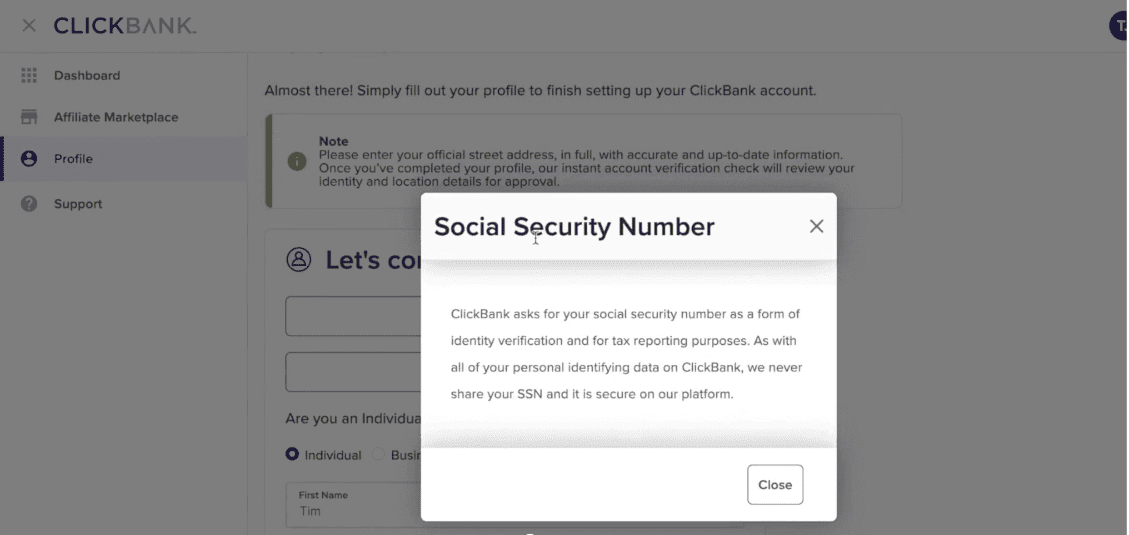
Set Up Additional Accounts: From the dashboard, navigate to the "Accounts" section, select "Create a Nickname," and choose the "Affiliate" option.
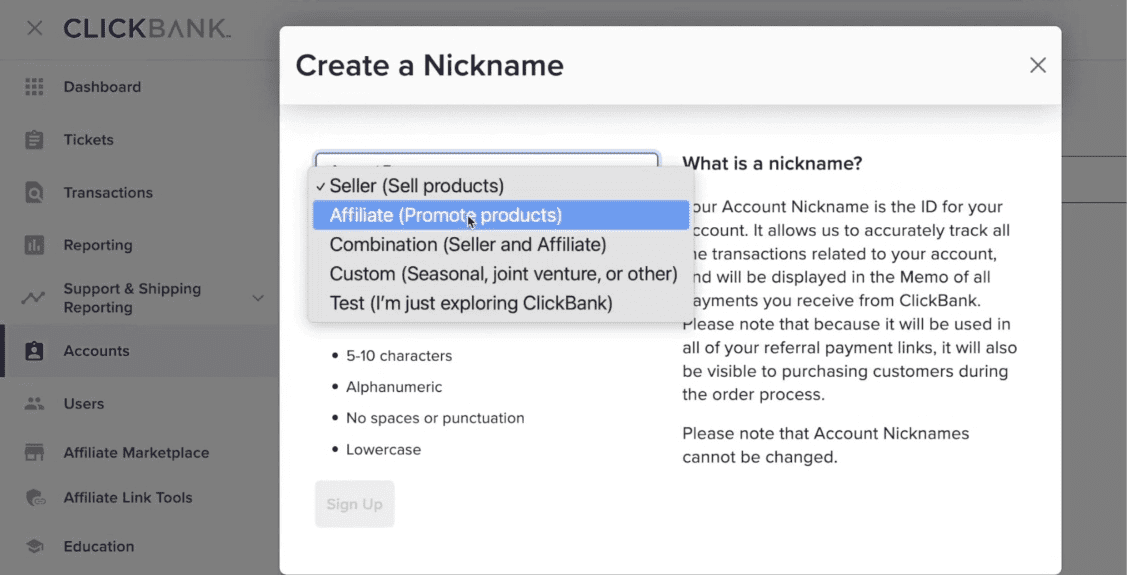
Assign a nickname to your account.
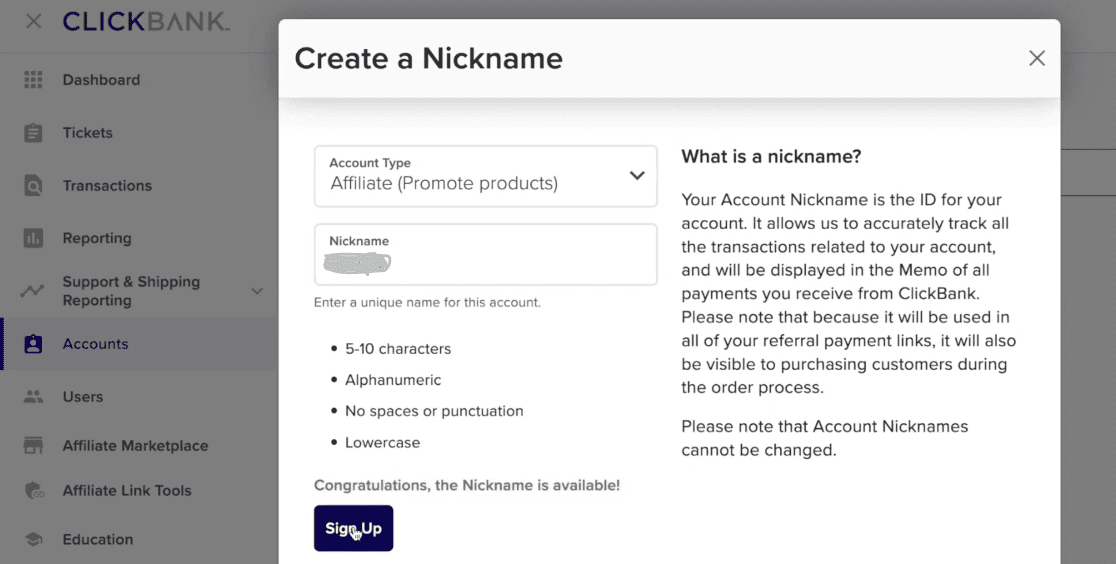
Review and Accept Client Contract: If prompted, review and accept the contract by clicking "I have read and agree to the terms and conditions." Ensure you have reviewed the terms before accepting.
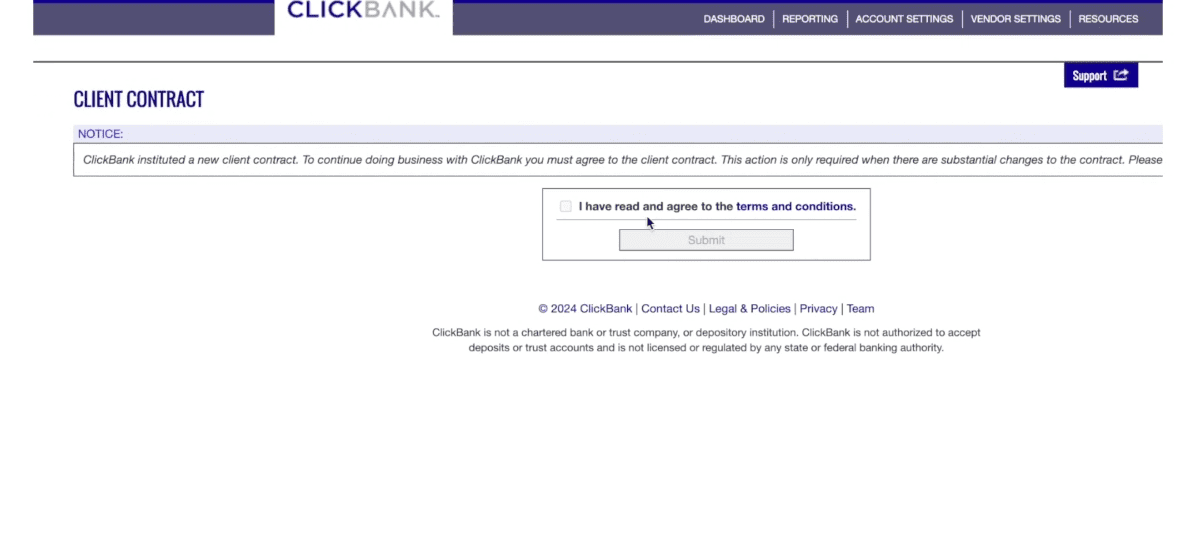
Update Payment Information: Go to the "Account Settings" section and verify your personal information. In the "Payment Information" section, select your preferred payment method—check or direct deposit. If choosing direct deposit, enter your bank details. For assistance with direct deposit information, contact your bank or refer to their online resources.
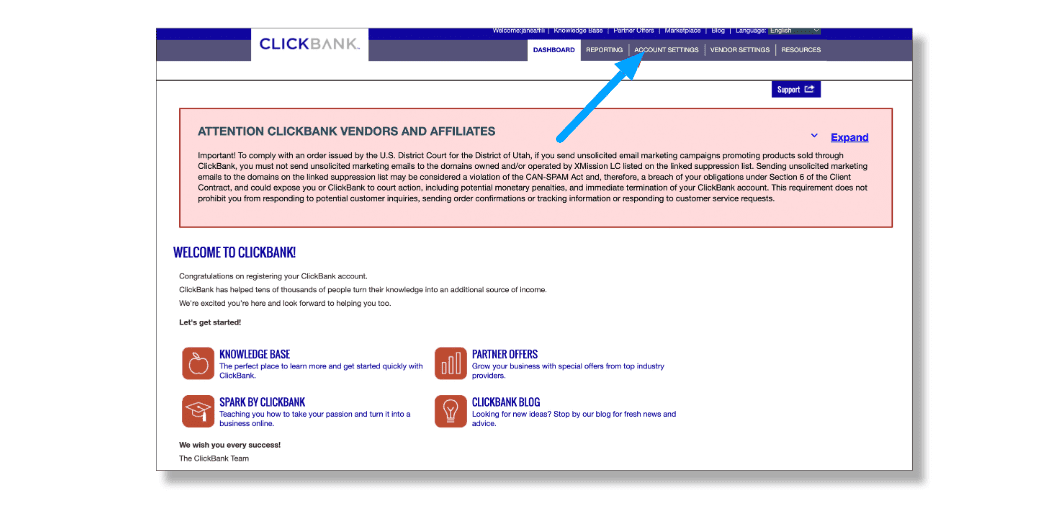

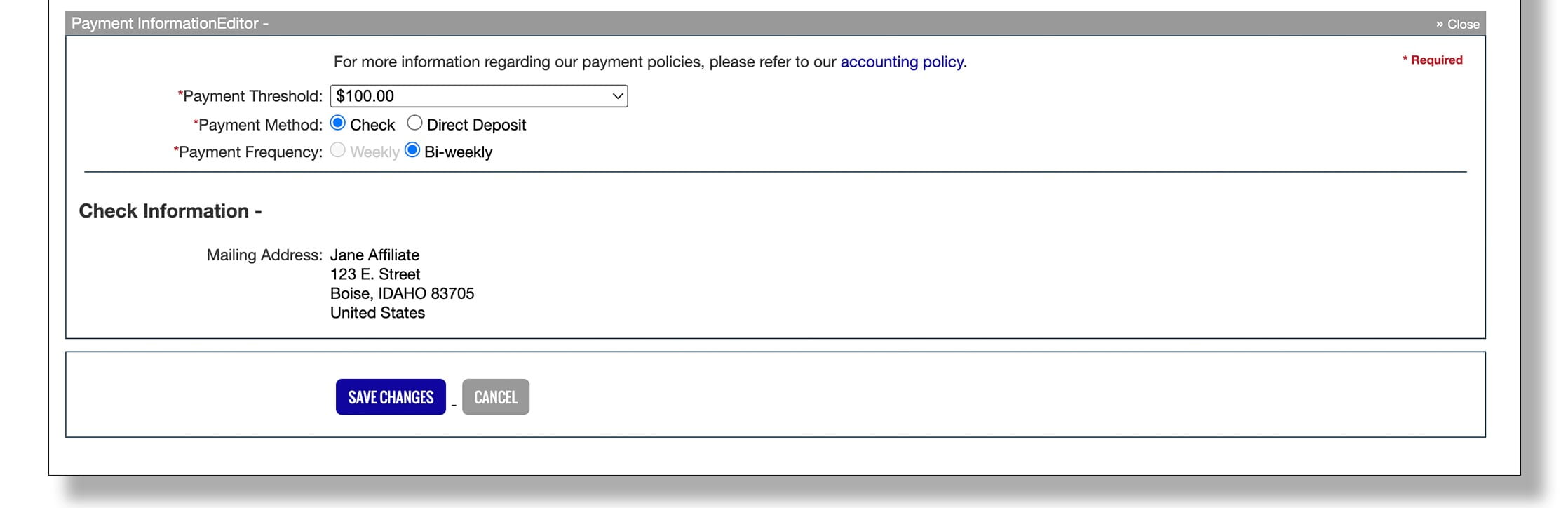
Confirm Your Email Address: Lastly, confirm your email address by following the instructions in the confirmation email. This step is essential to finalizing your setup.
 Click Here To Continue
Click Here To Continue

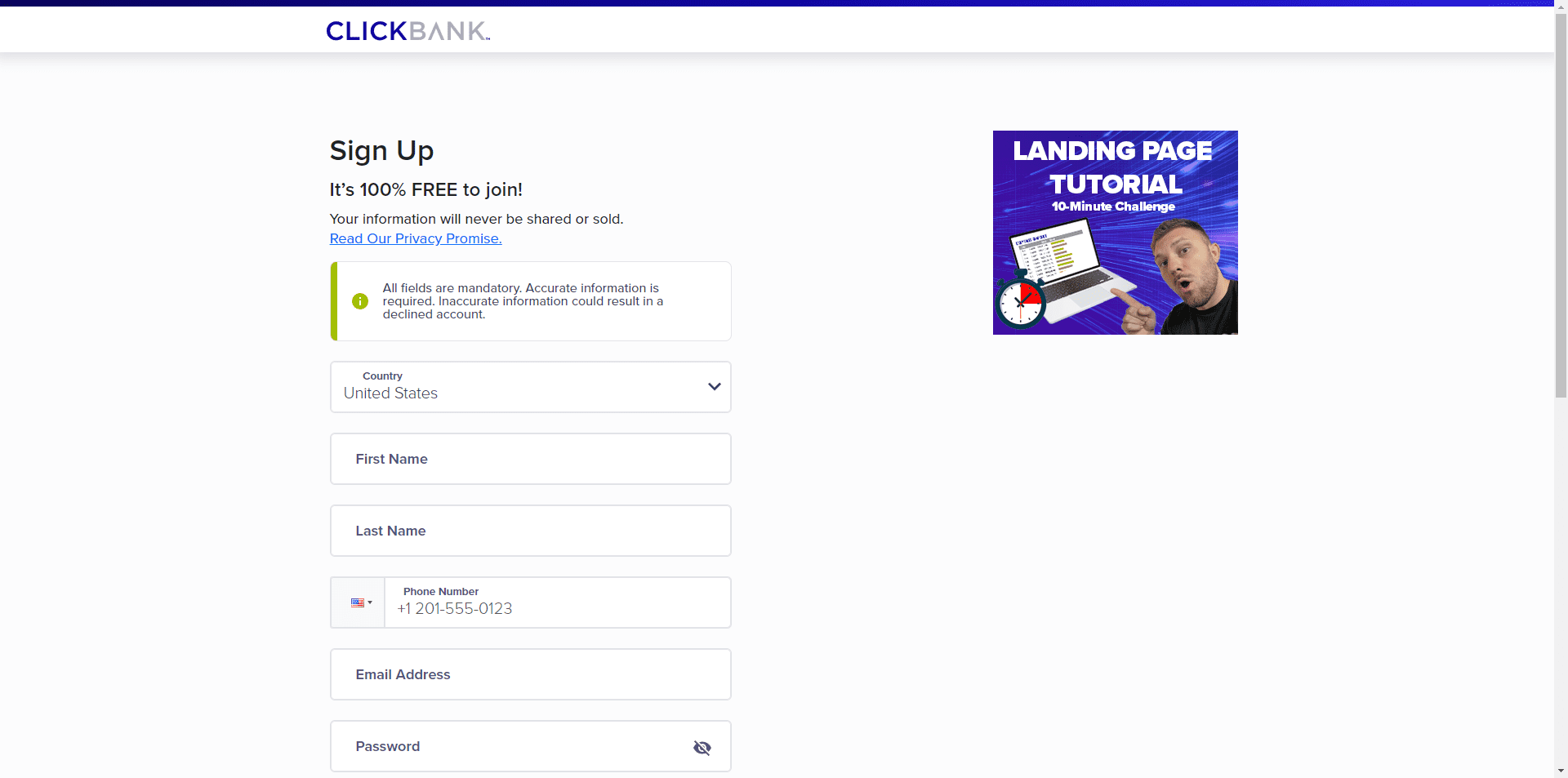 Click here to create your ClickBank Account
Click here to create your ClickBank Account